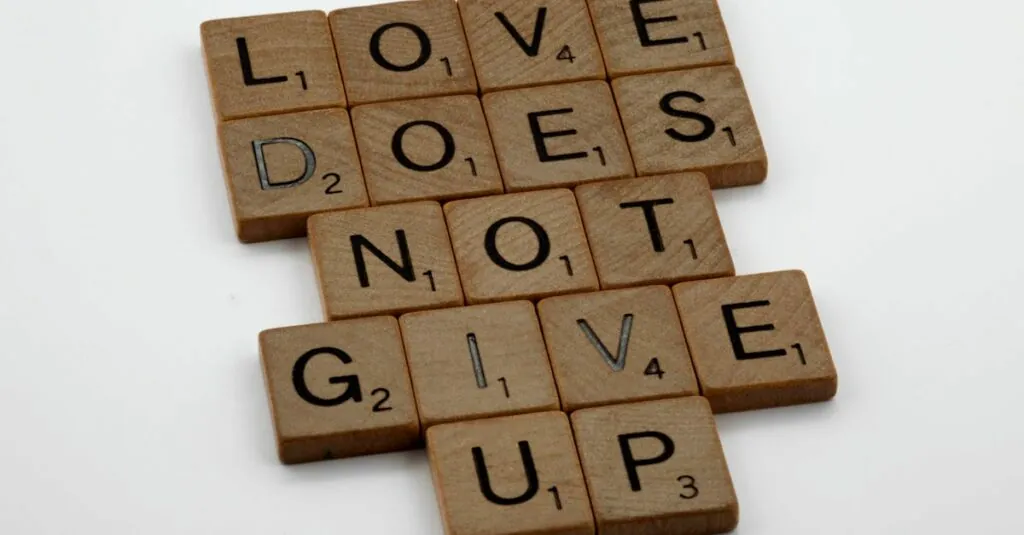Table of Contents
ToggleEver hit send on an iPhone message only to be met with the dreaded “Not Delivered” status? It’s like sending a heartfelt text to your crush, only to find out your message got lost in the digital abyss. Frustrating, right?
But don’t worry, you’re not alone in this messaging mystery. Many iPhone users have faced this head-scratching dilemma. Whether it’s a sneaky network issue or a simple settings tweak, there’s usually a reason behind that elusive “delivered” status.
Common Reasons for Message Delivery Issues
iPhone users often encounter message delivery issues due to several common factors. Understanding these factors helps pinpoint the problem and resolve it quickly.
Network Connectivity Problems
Network connectivity issues frequently disrupt message delivery. Weak Wi-Fi signals or poor cellular reception can hinder the sending and receiving process. Users may notice messages getting stuck in the sending phase. Checking for connectivity by toggling Airplane Mode on and off can refresh the connection. Moving closer to a Wi-Fi source or checking cellular signal strength also proves effective. In some cases, restarting the iPhone can improve network performance and facilitate message delivery.
iMessage Settings Misconfiguration
Misconfigured iMessage settings lead to delivery failures. Users might inadvertently disable iMessage or restrict it to Wi-Fi only, which limits functionality. To rectify this, navigating to Settings, then Messages, and ensuring that iMessage is enabled is necessary. Identifying if the user’s phone number or email address is correctly registered can also solve the issue. Sometimes, signing out of iMessage and signing back in resolves lingering problems. Keeping the software updated ensures optimal functionality of iMessage and enhances reliability.
Checking iMessage Status
Checking iMessage status can clarify why messages don’t show as delivered on iPhones. Users often face confusion over message delivery statuses, but understanding how to verify activation and interpret status indicators helps resolve issues.
Verifying iMessage Activation
To verify if iMessage is activated, navigate to Settings and select Messages. Toggle the iMessage switch off and then back on. A reactivation process may begin, which typically requires an internet connection. Users must ensure they are logged into their Apple ID. Checking for the correct phone number or email address linked to iMessage also proves beneficial.
Understanding the Status Indicators
Understanding status indicators is key for troubleshooting message delivery. A “Delivered” status means the message reached the recipient’s device. “Not Delivered” indicates a failure in sending, often due to connectivity issues. Messages might show “Sending” when they’re still processing. An alert may appear stating, “Not Delivered,” prompting users to retry sending the message. Users can tap the red exclamation mark to view options for resending messages or trying alternative contact methods.
Troubleshooting Steps to Resolve Delivery Issues
Resolving message delivery issues on an iPhone begins with a few simple troubleshooting steps. Users can follow specific actions to help restore message functionality.
Restarting Your iPhone
Restarting an iPhone can often fix minor glitches causing delivery problems. To restart, press and hold the side button and either volume button until the power slider appears. Users can swipe the slider to turn off the device. Once off, wait for about 30 seconds before holding the side button again to turn it back on. After the restart, messages may begin showing as delivered if the issue arose from a temporary software glitch.
Checking for Software Updates
Ensuring the iPhone has the latest software can prevent delivery issues. Users should navigate to Settings, select General, and then tap Software Update. If an update is available, following the prompts will initiate the download and installation. Newly released updates often include bug fixes and improvements for the iMessage service, enhancing overall performance and reliability. Regularly checking for updates helps maintain optimal device functionality.
When to Seek Further Help
If message delivery issues persist despite troubleshooting, seeking further assistance can provide clarity and solutions.
Contacting Your Carrier
Reaching out to your carrier is a vital step when messages fail to deliver consistently. Carriers may experience network outages or maintenance that impact messaging services. Confirming with the carrier can provide insights into any ongoing issues affecting service availability. Users can inquire about their account status, ensuring there are no limitations or blocks on messaging features. Often, carriers can reset network settings from their end, potentially resolving the problem quickly.
Apple’s Support Resources
Utilizing Apple’s support resources can also assist in addressing persistent message delivery issues. Apple’s official website features troubleshooting guides specifically for iMessage problems. Customers can connect with Apple Support via chat, phone, or in-store appointments for personalized assistance. Comprehensive troubleshooting steps might be available that aren’t widely known, ensuring users have access to relevant solutions and information. By engaging with these resources, users can receive expert guidance tailored to their specific situation.
Experiencing message delivery issues on an iPhone can be frustrating but understanding the common causes can help users troubleshoot effectively. By checking network connectivity and ensuring iMessage settings are correctly configured, many problems can be resolved. Keeping the device updated is essential for optimal performance. If issues persist after trying these solutions reaching out to the carrier or Apple Support can provide further assistance. With the right steps users can regain confidence in their messaging capabilities and stay connected without interruption.