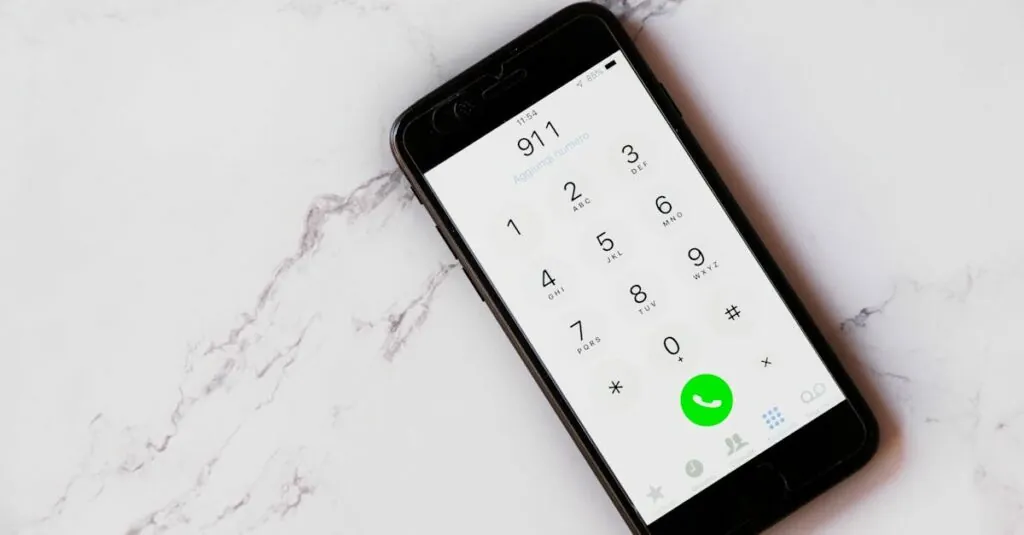Table of Contents
TogglePicture this: you’re in the middle of a serious conversation, and suddenly your iPhone 13 decides it’s time to call for help. Panic sets in as your phone blares its SOS alarm, and you realize you’ve just summoned the emergency services instead of your friend for a casual chat. If this sounds familiar, you’re not alone. Many users find themselves accidentally triggering the SOS feature, and it can be more embarrassing than stepping on a Lego in the dark.
But don’t worry! Disabling the SOS feature on your iPhone 13 is easier than you think. With just a few simple steps, you can regain control of your device and avoid any future faux pas. Let’s dive into the quick and painless process of turning off SOS, so you can keep your phone—and your social life—intact.
Understanding SOS Feature on iPhone 13
The SOS feature on the iPhone 13 provides users with quick access to emergency services. Many users encounter the issue of activating this feature accidentally, which can create awkward situations.
What Is SOS?
SOS stands for “Save Our Souls” and represents a critical emergency function on the iPhone 13. Activating it allows users to call emergency services without navigating through multiple menus. By pressing the side button five times or holding it, users trigger an automatic call to emergency personnel. This feature can also send location data to contacts in case of an emergency. Familiarity with how SOS operates ensures preparedness during unexpected situations.
Why It’s Important
Understanding the significance of the SOS feature is essential for iPhone 13 users. It provides immediate assistance in emergencies, potentially saving lives. Users can signal for help quickly during accidents or medical crises. It allows for sharing location data with trusted contacts when needed. Being aware of this feature emphasizes the importance of safety while carrying the device. Users can ensure communication with emergency services in critical situations, which can make a significant difference.
Steps to Disable SOS on iPhone 13
Disabling the SOS feature on an iPhone 13 involves straightforward steps that can prevent accidental activations. Below are the methods to achieve this.
Using Settings App
Accessing the Settings app is the first step. Open the app and scroll down to “Emergency SOS.” Locate the “Call with Side Button” option and toggle it off. This disables emergency calls initiated by pressing the side button five times. Additionally, ensure the “Auto Call” setting is turned off to prevent automatic calls when the SOS feature triggers. Completing these steps helps eliminate unintentional SOS calls.
Using Side Button
Another method involves adjusting the side button behavior. Press the side button and either volume button simultaneously until the SOS slider appears. Refrain from sliding to call emergency services. Instead, simply exit this screen to avoid activating SOS. By understanding this button’s function, users prevent accidental alerts to emergency services while still having quick access when truly needed.
Troubleshooting Common Issues
Disabling the SOS feature on the iPhone 13 sometimes presents challenges. Users may encounter situations where the feature doesn’t shut off as intended.
If SOS Doesn’t Disable
If users find that SOS remains activated despite attempts to disable it, restarting the iPhone often resolves the problem. Performing a hard reset can also be beneficial; press and hold the side button with either volume button until the power off slider appears. After the device powers back on, check the SOS settings in the Settings app again. It’s important to ensure that users are toggling off both the “Call with Side Button” and “Auto Call” settings. If the issue persists, updating the iPhone’s software can fix bugs that contribute to this malfunction. Users should navigate to Settings, select General, then tap Software Update to see if a newer version is available.
Other Related Settings to Check
Additional settings might also affect the SOS feature. Check for the “Location Services” setting, found in Settings > Privacy & Security, to ensure they allow location tracking. If location services are disabled, problems with SOS features could occur during emergencies. Users should also verify whether “Emergency Contacts” are set up correctly in the Health app, ensuring that their details are accessible. Notifications settings might play a role as well; ensuring they are enabled for emergency alerts can enhance functionality. Users can also check if Focus modes are affecting SOS activation by navigating to Settings > Focus.
Alternatives to SOS Feature
Users looking for alternatives to the SOS feature can consider keeping emergency contacts and utilizing Medical ID effectively.
Keeping Emergency Contacts
Emergency contacts provide an essential safety net. Users can store important contact numbers in their device settings. Access the Health app, then navigate to the Medical ID section. Here, add trusted individuals who can be reached during emergencies. Trusted contacts receive notifications if an emergency call is made, ensuring they’ll know to assist. Mark these contacts as emergency contacts so first responders can access them without unlocking the device. Updating this list regularly keeps information current. Having several reliable contacts ensures prompt assistance, allowing for a backup plan if the SOS is inadvertently activated.
Using Medical ID Effectively
Medical ID acts as a digital health profile accessible during emergencies. Users can input critical information, such as medical conditions, allergies, and medications. To set this up, open the Health app and tap Medical ID. Fill in the necessary details, ensuring first responders can view this information without unlocking the device. This feature provides an additional layer of safety by offering crucial health data quickly. Friends and family can also edit the Medical ID, allowing for accurate updates when health conditions change. Regularly reviewing and updating this information fosters peace of mind, enhancing overall mobile safety.
Disabling the SOS feature on the iPhone 13 provides users with peace of mind while maintaining access to emergency services when truly needed. By following the outlined steps users can easily prevent accidental alerts that may lead to unintended calls.
It’s essential to regularly check and update settings to ensure everything functions properly. Keeping emergency contacts current in the Health app adds an extra layer of safety. With the right adjustments users can enjoy their device without the worry of accidental emergency calls while still being prepared for genuine emergencies.