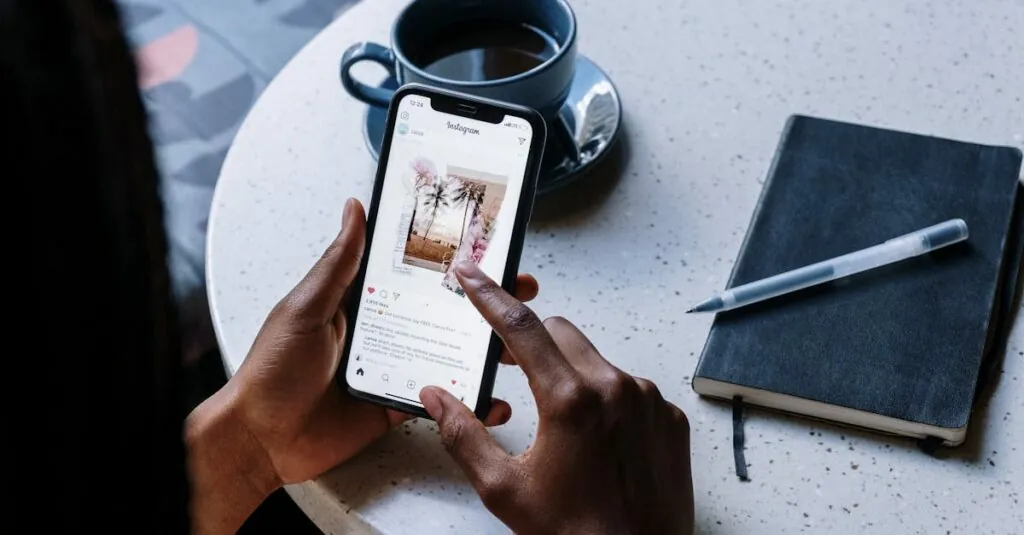Table of Contents
ToggleIn a world where Wi-Fi signals dance like fireflies, finding the right frequency can feel like a game of hide and seek. If your iPhone’s been playing hard to get with that speedy 5 GHz connection, it’s time to switch gears and embrace the trusty 2.4 GHz band. Why? Because sometimes, slower is better—especially when it means better range and fewer interruptions.
Understanding 2.4 GHz WiFi
Exploring the 2.4 GHz WiFi band reveals unique advantages and limitations that can impact connectivity. This frequency band operates at lower speeds than 5 GHz but is often favored for its extensive coverage.
Benefits of 2.4 GHz WiFi
- Extended Range: It penetrates walls and obstacles more effectively, making it ideal for larger spaces.
- Better Compatibility: Many devices support 2.4 GHz, including older models such as smart home gadgets and IoT devices.
- Fewer Interruptions: Typically, it experiences less interference when operating in environments with numerous devices on the same network.
Limitations of 2.4 GHz WiFi
- Lower Speeds: Data transfer rates are slower compared to 5 GHz, which might affect video streaming or online gaming.
- Network Congestion: Several devices use this frequency, resulting in potential bottlenecks during busy times.
- Less Bandwidth: Fewer channels available contribute to increased competition for bandwidth, possibly degrading performance.
Steps to Switch to 2.4 GHz WiFi on iPhone
Switching to a 2.4 GHz WiFi network involves a few straightforward steps. Following these can improve connectivity under specific circumstances.
Checking WiFi Network Compatibility
Before anything else, confirm that the router supports the 2.4 GHz band. Many dual-band routers operate on both 2.4 GHz and 5 GHz frequencies. Next, ensure the iPhone model is current enough to connect to 2.4 GHz networks. Most iPhones since the iPhone 4 support these frequencies. Check the router’s settings to verify the 2.4 GHz option is active and properly configured.
Accessing iPhone Settings
Start by unlocking the iPhone. From the home screen, find and tap on the “Settings” app. Within the settings menu, locate and select “Wi-Fi.” This section displays available networks based on proximity. Each network has a signal strength indicator, helping assess the best options for connection. If the list doesn’t appear, toggling the Wi-Fi switch off and then on might refresh it.
Selecting the 2.4 GHz Network
In the Wi-Fi settings, available networks will display. Look for the network name that corresponds to the 2.4 GHz band, often distinguished from the 5 GHz version. Once located, tap on the network name. Enter the required password if prompted, ensuring characters are correct for successful connection. After a brief moment, the iPhone connects to the chosen network, allowing for potentially improved connectivity.
Troubleshooting Connection Issues
Connection difficulties may arise even when users switch to a 2.4 GHz Wi-Fi network. Identifying the root cause often helps resolve these issues quickly.
Common Problems and Fixes
Frequent disconnections signal potential interference from other devices. To reduce this, users can try moving the router away from microwaves and cordless phones. Slow internet speeds may occur due to network congestion; switching the channel on the router can help improve performance. In some cases, forgetting the Wi-Fi network in iPhone settings and reconnecting can fix lingering connection issues. Restarting the router might also provide a fresh connection, clearing temporary glitches. Ensuring the iPhone’s software is up to date can prevent compatibility issues and enhance overall performance.
When to Contact Support
Persistent issues can be a sign of underlying problems. If disconnections continue despite trying various fixes, contacting the Internet Service Provider (ISP) may be necessary. They can check for outages or issues in the area. When Wi-Fi settings appear correct, but the iPhone still encounters problems, reaching Apple Support may provide additional assistance. If the router consistently fails to maintain connectivity, it may indicate device malfunction, warranting a replacement or repair.
Additional Tips for Optimal WiFi Performance
Improve Wi-Fi performance by minimizing interference. Place the router in a central location within the home for better coverage. Consider elevating the router off the floor to reduce obstacles.
Adjust the router’s antennas, if applicable, to enhance signal direction. Experiment with angles to discover the best position for optimal reach.
Utilize Wi-Fi extenders or mesh networks for larger areas. These devices can extend coverage and eliminate dead zones.
Manage connected devices to avoid congestion. Disconnect unnecessary devices when high bandwidth is needed.
Change the Wi-Fi channel on the router to reduce interference from neighboring networks. Use apps that analyze Wi-Fi channels to find the least congested option.
Regularly update the router’s firmware to enhance security and performance. Manufacturers often release updates that address bugs and improve connectivity.
Test the internet speed periodically. Using online speed tests can help determine if the network is performing as expected.
Monitor for network congestion during peak usage times. Awareness of traffic patterns can inform when to make adjustments or plan heavy usage.
Switching to a 2.4 GHz Wi-Fi network on an iPhone can significantly enhance connectivity in challenging environments. By understanding the advantages and limitations of this frequency band, users can make informed decisions that suit their specific needs.
Following the outlined steps ensures a smooth transition while troubleshooting common issues can further improve performance. With a few adjustments and considerations, users can enjoy a more reliable internet experience. Embracing these strategies will help maximize the benefits of the 2.4 GHz band, making it a valuable option for everyday use.